Display thumbnails of posts having same labels or categories at the bottom of each blog page engages the reader more and increases the pageviews. By far we have two best related posts gadgets created so far one is by linkwithin which I am sharing in this tut and another one displays just links and I will share it in my next post. This widget Loads fast and you don't need to install any scripts for this as the widget codes are stored on linkwithin servers. This tutorial is the most detailed one ever written on linkwithin so kindly follow the steps carefully. Please see a demo first,
The steps are very simple:
- Go To Linkwithin
- Fill up the easy blanks and do as they say. The screenshot below will help,
4. Hit the Get Widget button and then click the Install Widget link on the next page as shown below,

5. Change the Title to Related Posts: or anything you may like as shown below,

7. Replace the code that you see with this one:
<b:includable id='main'><b:if cond='data:blog.pageType == "item"'><data:content/></b:if></b:includable>
The above code will hide the thumbnails from appearing on homepage.
8. Next click the Edit Content Link and add the following additional code just above the code inside the widget,
<script>linkwithin_text='Related Posts:'</script>
Replace Related Posts: with any text you want.
9. Finally hit the ADD WIDGET button.
9. Once you are taken to the Page Elements page of your blogger account, simply drag the widget to the bottom of your post body as shown below,
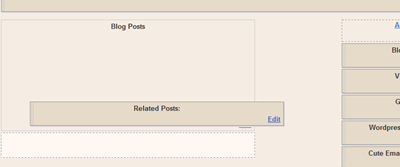
Let me know if you needed any further help on this ! Pless Comment this post





